Twitch
Creating a custom Twitch OAuth application
The step-by-step instructions below follow Twitch's documentation on Using OAuth 2.0 for authentication.
Create credentials for ngrok
-
Navigate to the Twitch developer console, sign in, click Applications on the left menu, and then click Register Your Application.
-
On the Register Your Application page, provide a Name for your application, enter
https://idp.ngrok.com/oauth2/callbackin the OAuth Redirect URLs field, select Website Integration in the Category selector, and then click Create.Note: Make sure you have two-factor authentication enabled for your Twitch account.
-
On the Developer Applications page, click Manage for your application.
-
On the application page, click New Secret, and make a note of the Client ID and Client Secret values.
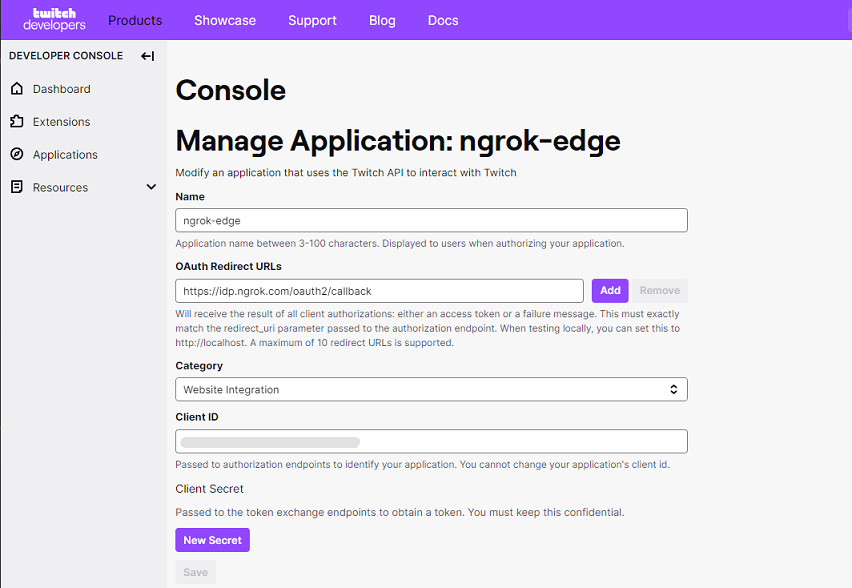
Update your ngrok endpoint traffic policy
- Access the ngrok Dashboard Endpoints page and locate an existing endpoint you'd like to add this to or create a new one.
- In your traffic policy, add the following configuration:
- YAML
- JSON
---
on_http_request:
- actions:
- type: oauth
config:
provider: twitch
client_id: "{your app's oauth client id}"
client_secret: "{your app's oauth client secret}"
scopes:
- user:read:email
- openid
{
"on_http_request": [
{
"actions": [
{
"type": "oauth",
"config": {
"provider": "twitch",
"client_id": "{your app's oauth client id}",
"client_secret": "{your app's oauth client secret}",
"scopes": [
"user:read:email",
"openid"
]
}
}
]
}
]
}
- Click Save to validate and update your traffic policy.
Configure access control
Optionally, configure access control to your service by only allowing specific users or domains. For example:
- YAML
- JSON
# Only allow access to me@example.com. Add this after your OAuth Action.
---
on_http_request:
- expressions:
- "!(actions.ngrok.oauth.identity.email in ['me@example.com'])"
actions:
- type: deny
// Only allow access to me@example.com. Add this after your OAuth Action.
{
"on_http_request": [
{
"expressions": [
"!(actions.ngrok.oauth.identity.email in ['me@example.com'])"
],
"actions": [
{
"type": "deny"
}
]
}
]
}